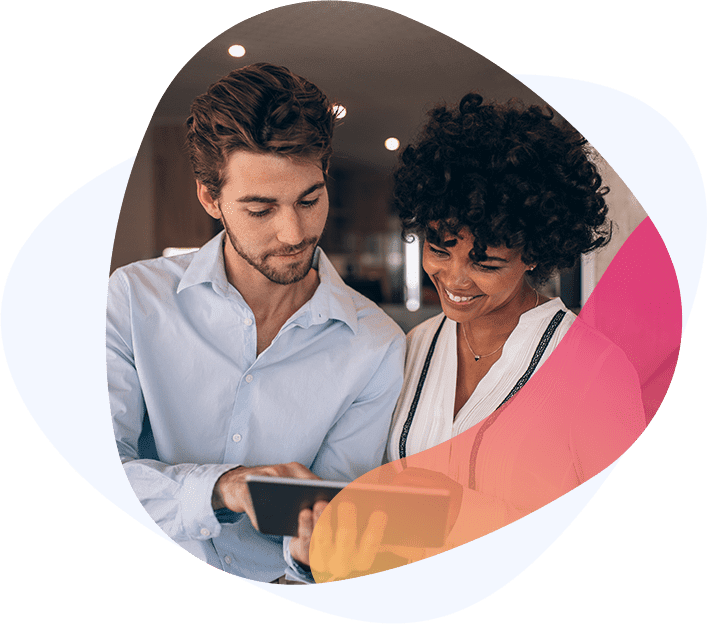Why You Might Need to Transfer Web Hosting
There comes a time when switching to a new hosting provider becomes necessary. Whether it’s poor server performance, lack of features, or the need for better scalability, learning how to transfer web hosting from one company to another can save you from downtime and headaches.
Migrating a website doesn’t have to be overwhelming. With the right approach, you can move your site manually, request professional migration, or if you’re a WordPress user use a migration plugin.
In this comprehensive guide by MT Web Experts, led by Muhammad Tanzeel Ur Rehman, we’ll cover all three approaches in detail, step by step.
Related: How to Fix the WordPress “Error Establishing a Database Connection”
The 6 Essential Steps to Transfer Your Website
To manually move your website to a new host, follow these six steps:
- Get New Hosting
- Export Your Website’s Backup Files
- Download Your Database Backups
- Move the Files and Database to the New Host
- Point Your Domain Name to the New Server
- Test and Review Your Site
Let’s break these down one by one.
Get New Hosting
Before you can migrate, you’ll need to choose a reliable hosting provider. Your hosting provider impacts not just migration, but long-term site performance and security.
What to Look For in a New Web Host:
- High Uptime: Aim for 99.9% or higher to avoid downtime.
- Security: SSL, firewalls, malware scans, and secure backups are essential.
- Ease of Use: A user-friendly dashboard like cPanel or hPanel makes management simple.
- Free Migration: Look for a provider that offers free or affordable site migration.
- Scalability: Ensure the host can grow with your traffic and resource needs.
Types of Hosting to Consider:
- Shared Hosting: Affordable, ideal for small websites.
- VPS Hosting: Virtual private resources for more performance.
- Cloud Hosting: Excellent for high-traffic websites, with load balancing.
- Managed WordPress Hosting: Optimized specifically for WordPress users.
Related: How to Install WordPress on Amazon Linux 2
Export Your Website’s Backup Files
The first step in manual migration is to create a complete backup of your site files.
Using Your Hosting Control Panel:
Most control panels (cPanel, hPanel, etc.) offer a full backup feature. Download the most recent backup of your site’s files to your local computer.
Manual FTP Backup:
If no backup tool is available, use an FTP client like FileZilla:
- Connect to your old host via FTP.
- Navigate to the public_html folder.
- Download all site files to your local machine.
Important: Don’t modify any files during this step to avoid corruption.
Download Your Database Backups
Along with site files, you need to move your database.
Using phpMyAdmin:
- Access phpMyAdmin via your hosting panel.
- Select your site’s database.
- Click Export > Quick > SQL.
- Download the .sql file to your computer.
Using Backup Tools:
If your hosting has a database backup option, use that to download the most recent version.
Move the Files and Database to the New Host
Now it’s time to upload everything to your new server.
Upload Site Files:
- Connect to the new host via FTP.
- Navigate to the public_html folder.
- Upload all files you downloaded.
Import Database:
- Access the new host’s phpMyAdmin.
- Create a new database and user.
- Use Import to upload your .sql backup.
- Update your wp-config.php file (if WordPress) with the new database credentials.
Point Your Domain Name to the New Server
Your website won’t work on the new server until your domain points to it.
Steps:
- Get your new hosting provider’s nameservers (e.g., ns1.example.com).
- Log in to your domain registrar.
- Update the nameservers to match the new host.
- Allow 4–24 hours for DNS propagation.
💡Pro Tip:
Use tools like DNS Checker to verify propagation status.
Test and Review Your Site
Before making it live, check everything:
- Browse all pages to ensure content loads properly.
- Test forms, checkout, and interactive elements.
- Check backend access and plugins.
Related: WordPress Critical Error Fix Guide
Other Ways to Transfer Your Website
Using a WordPress Migration Plugin
For WordPress users, plugins make migration easier.
Popular choices include:
- All-in-One WP Migration
- Duplicator
These tools allow you to export your entire site (files + database) and import it into your new hosting account with just a few clicks.
Request Migration from Your New Host
Some hosting providers, including MT Web Experts recommended hosts, offer free site migration. Simply submit a request, provide login details for your old host, and let their team handle the transfer.
Best Practices for Smooth Migration
- Always create multiple backups before transferring.
- Test your site on a temporary URL or staging environment.
- Avoid making changes during the migration window.
- Keep your old hosting active until you confirm the new site works perfectly.
Final Thoughts
Migrating your website doesn’t have to be intimidating. Whether you follow the manual 6-step process, use a WordPress plugin, or request professional help, transferring to a new host can be smooth and error-free.
At MT Web Experts, we help businesses and site owners with professional hosting migration, WordPress support, and performance optimization.
Authored by Muhammad Tanzeel Ur Rehman.
For more guides, check out: